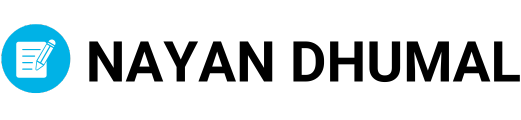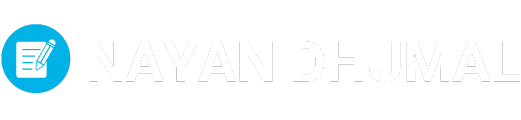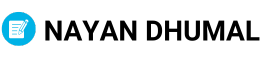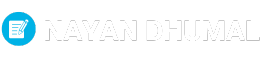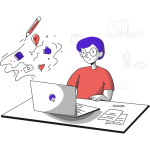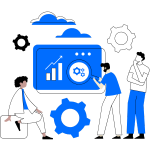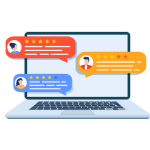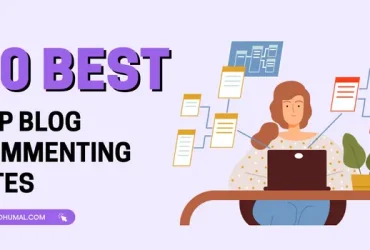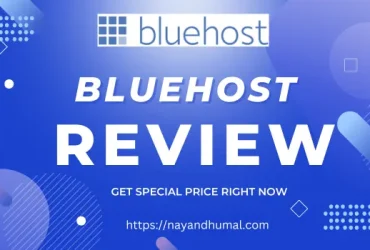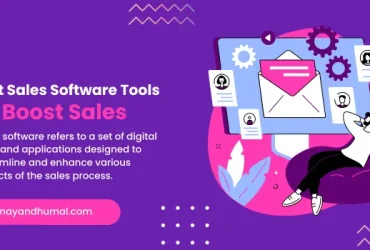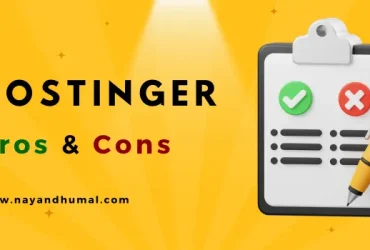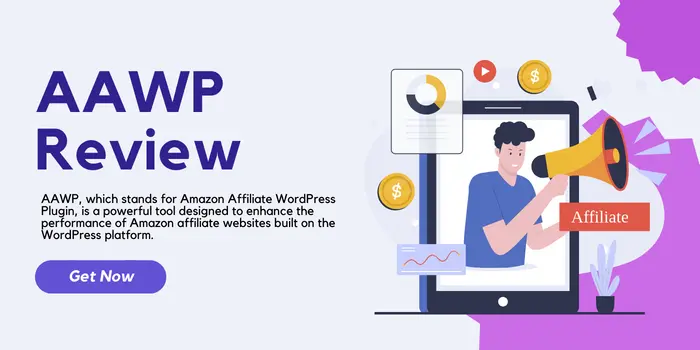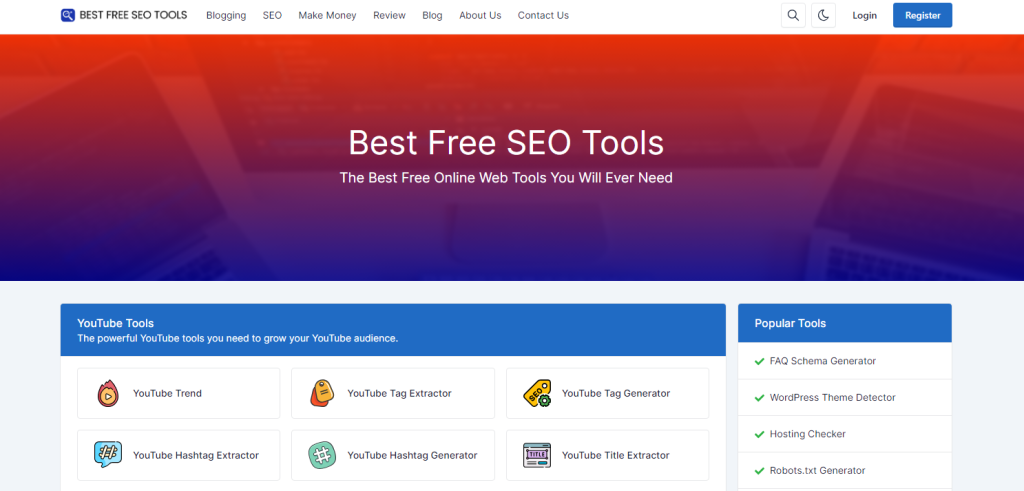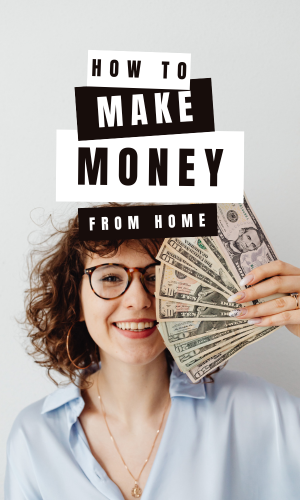Archives
Categories
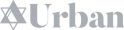

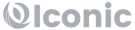
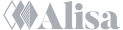
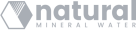
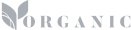
Trusted by the world’s leading brands & improve their performance
Our Categories
The Latest Post
Blog commenting refers to the practice of leaving comments on blog ...
Bluehost is a popular web hosting company that provides individuals and ...
Sales software refers to a set of digital tools and applications ...
Imagine your website as a beautiful house. You’ve poured your heart ...
Choosing the right web hosting provider is a crucial decision for ...
AAWP, which stands for Amazon Affiliate WordPress Plugin, is a powerful ...
Subscribe to Our Newsletter
Get the latest news, update and special offers delivered directly in your inbox.