Choosing the right theme for your WordPress site can make a huge difference, especially if you’re new to the platform.
Among the myriad of options available, Astra stands out as an excellent choice for beginners.
This lightweight, highly customizable theme simplifies the process of building a professional-looking website without requiring any coding skills.
In this post, we’ll explore why Astra is the best theme for WordPress beginners and provide a step-by-step guide to installing and setting it up.
Why Astra is Ideal for Beginners
1. Lightweight and Fast
One of Astra’s standout features is its lightweight design. The theme is built to be fast and efficient, which means it won’t bog down your site with unnecessary bloat.
- Performance: Astra is optimized for speed, ensuring your website loads quickly. This not only enhances user experience but also benefits SEO, as search engines favor fast-loading sites.
- Minimal Impact: With its minimal CSS and JavaScript, Astra ensures that your website remains swift and smooth, even as you add content and features.
2. Easy Customization
Astra offers a user-friendly customization experience that’s perfect for beginners.
- Customizing Made Simple: Astra’s Customizer allows you to make changes to your site’s appearance in real-time. You can tweak colors, fonts, layouts, and more without having to touch any code.
- Pre-Built Templates: Astra comes with a library of pre-designed templates that you can import and customize to match your brand. This feature is especially useful for beginners who want to get their site up and running quickly.
3. Compatibility with Page Builders
Astra is designed to work seamlessly with popular page builders, making it even easier to create a visually appealing site.
- Elementor: Astra integrates perfectly with Elementor, one of the most popular page builders. You can drag and drop elements to design your pages without any coding knowledge.
- Gutenberg: Astra also supports the Gutenberg block editor, allowing you to build content with WordPress’s native block-based editor. This compatibility ensures that you can use modern tools to enhance your site’s functionality.
4. Extensive Documentation and Support
For beginners, having access to comprehensive support and documentation is invaluable.
- Detailed Documentation: Astra provides extensive documentation and tutorials to help you navigate its features and settings. This makes it easier to resolve issues and customize your site effectively.
- Active Community: Astra has a large, active community and support forum where you can ask questions and get assistance from other users and developers.
Step-by-Step Guide: Installing and Setting Up Astra
1. Installing Astra
Log In to Your WordPress Dashboard
- Access Admin Area: Log in to your WordPress admin dashboard (e.g.,
yoursite.com/wp-admin).
Navigate to Themes
- Go to Appearance: On the left-hand menu, go to
Appearance>Themes.
Add New Theme
- Click ‘Add New’: Click the
Add Newbutton at the top of the page. - Search for Astra: In the search bar, type “Astra.” You’ll see the Astra theme appear in the search results.
Install and Activate
- Install: Click the
Installbutton next to Astra. - Activate: Once installed, click
Activateto make Astra your active theme.
2. Setting Up Astra
Customize Your Site
- Access Customizer: Go to
Appearance>Customizeto open the WordPress Customizer.
Configure Basic Settings
- Site Identity: Upload your site logo and set your site title and tagline.
- Colors & Fonts: Adjust the colors and fonts to match your branding. Astra provides options for primary and secondary colors, typography settings, and more.
Choose a Layout
- Layout Settings: In the Customizer, go to
Layoutand select the layout options for your site. Choose between full-width or boxed layouts, and configure the header and footer settings.
Import a Pre-Built Template
- Starter Templates: Astra offers pre-built templates that you can import to get a head start. Go to
Appearance>Astra Options, and look for the “Starter Templates” section. - Choose a Template: Browse through the available templates, choose one that fits your needs, and follow the prompts to import it.
3. Integrating with Page Builders
Using Elementor
- Install Elementor: Go to
Plugins>Add New, search for “Elementor,” and install and activate the plugin. - Edit with Elementor: Open a page or post and click
Edit with Elementor. You can now use Elementor’s drag-and-drop interface to design your page.
Using Gutenberg
- Create Content: Open a page or post and use the Gutenberg editor to add blocks. Astra’s styling and layout options will work seamlessly with Gutenberg’s blocks.
4. Enhancing Your Site
Install Astra Plugins
- Astra Plugins: Explore Astra’s additional plugins for added functionality, such as Astra Pro for advanced features and Astra Sites for more template options. Install and activate these plugins as needed.
Optimize for Speed
- Caching and Optimization: Use caching plugins and image optimization tools to ensure your site remains fast and responsive.
Conclusion
Astra is an exceptional theme for WordPress beginners, thanks to its lightweight design, ease of customization, and compatibility with popular page builders like Elementor and Gutenberg.
By following the step-by-step guide above, you can quickly install and set up Astra to create a professional-looking website with minimal effort.
With Astra’s user-friendly features and extensive support resources, you’ll be well on your way to building a successful WordPress site in no time. Happy website building!
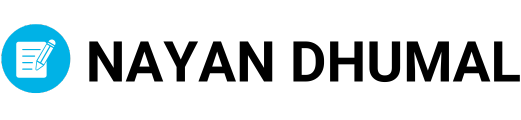
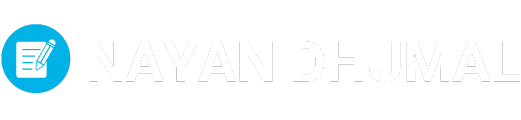
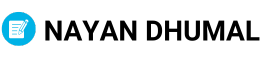
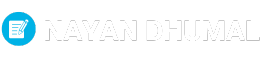
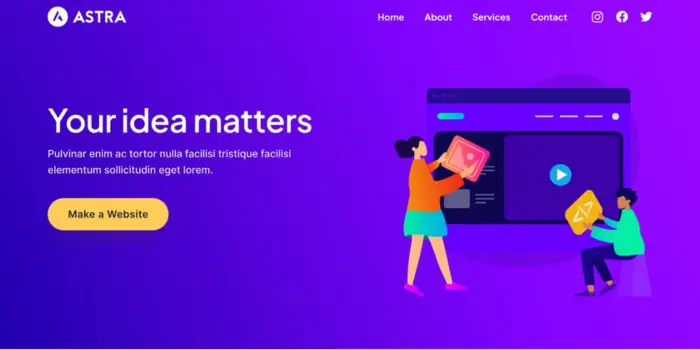
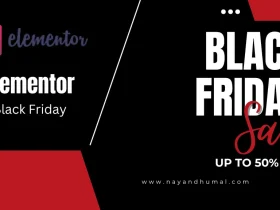
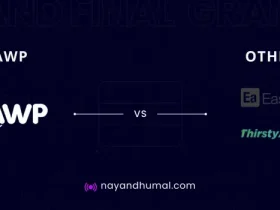
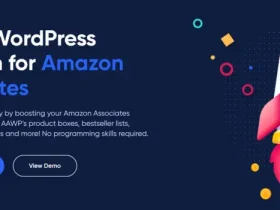
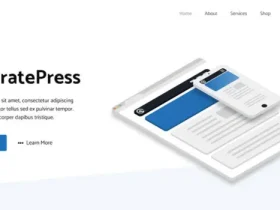


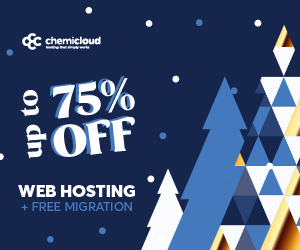

![Hostinger Black Friday Deals 2024: Up to 79% Off Web Hosting [FREE Domain, 3 Months Free Hosting] 15 Hostinger Black Friday Deals](https://nayandhumal.com/wp-content/uploads/2024/11/Hostinger-Black-Friday-Deals-280x210.webp)








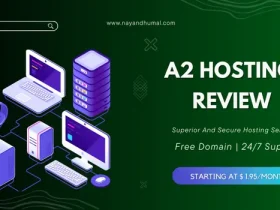
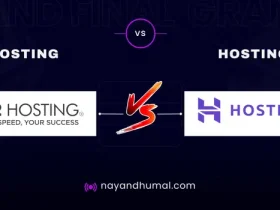
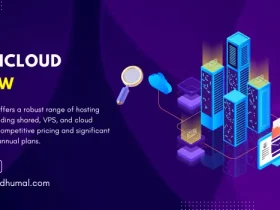
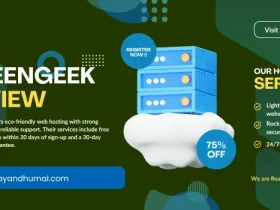
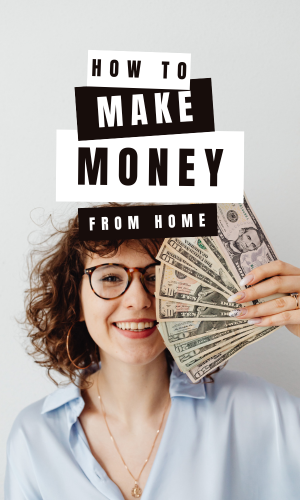
Leave a Reply